Logging In to Caliper
Learn how to access your Caliper account, troubleshoot login issues, and manage your credentials.
Accessing Caliper
Website URL
Go to: https://caliper.restrat.co.za
Supported Browsers
- ✅ Google Chrome (recommended)
- ✅ Microsoft Edge (recommended)
- ✅ Mozilla Firefox
- ✅ Safari (Mac/iOS)
- ⚠️ Internet Explorer (not supported)
Login Process
Step 1: Navigate to Login Page
- Open your web browser
- Go to https://caliper.restrat.co.za
- You'll see the Caliper login screen
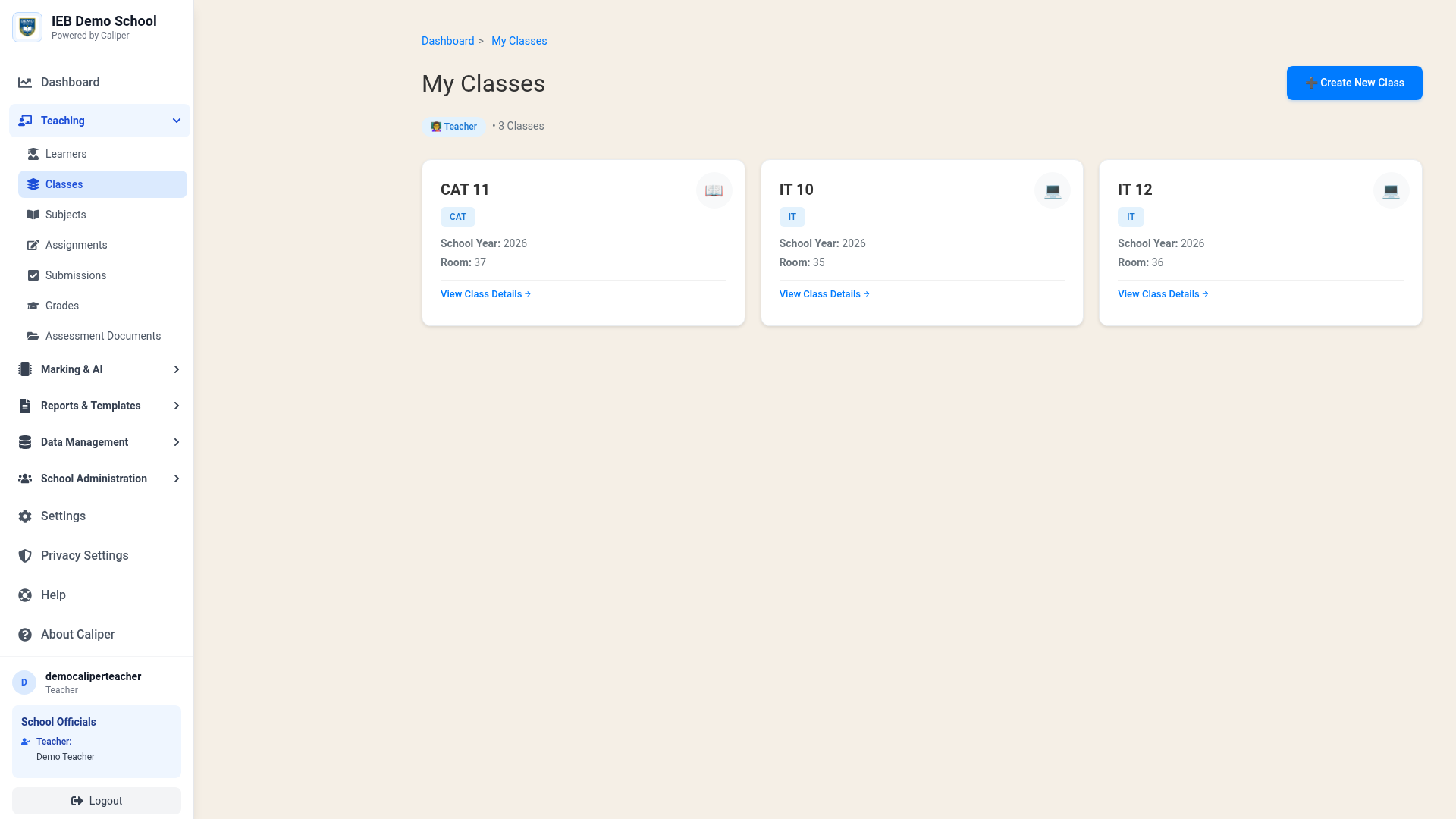 The Caliper login page where you enter your username and password
The Caliper login page where you enter your username and password
Step 2: Enter Credentials
Username: Enter your username
- Usually your school email prefix
- Or a username assigned by your teacher
- Example:
jsmithorjohn.smith
Password: Enter your password
- Case-sensitive
- Must match exactly as provided
Click Log In button
Step 3: Access Your Dashboard
After successful login:
- Teachers: See Teacher Dashboard
- Learners: See Learner Dashboard
- First-time users: May see welcome wizard
First-Time Login
Getting Your Credentials
For Teachers:
- Contact your school administrator
- Or email: info@restrat.co.za
For Learners:
- Your teacher will provide credentials
- Usually announced in class
- May receive via school email
Initial Setup
Some schools require:
- Password change on first login
- Privacy consent agreement
- Profile completion (optional)
- Class enrollment confirmation
Troubleshooting Login Issues
"Invalid username or password"
Possible causes:
- Incorrect username (check spelling)
- Wrong password (check Caps Lock)
- Credentials not yet created
- Account disabled
Solutions:
- Double-check username and password
- Try copying/pasting if available
- Reset password (if option available)
- Contact teacher or support
"Account not found"
Possible causes:
- Username spelled incorrectly
- Account not yet created by teacher
- Using wrong email format
Solutions:
- Verify username with teacher
- Check email for account creation notification
- Wait 24 hours after teacher creates account
- Contact support if issue persists
"Too many login attempts"
Cause: Multiple failed login attempts lock account temporarily
Solution:
- Wait 15 minutes before trying again
- Use correct credentials next time
- Reset password if forgotten
- Contact support if locked for extended period
"Browser not supported"
Cause: Using outdated or unsupported browser
Solution:
- Update your current browser
- Switch to Chrome or Edge
- Clear browser cache
- Try different device if available
Page won't load
Possible causes:
- Internet connection issue
- Server maintenance
- Browser cache problem
- Firewall blocking site
Solutions:
- Check internet connection
- Try different network (mobile data, different WiFi)
- Clear browser cache and cookies
- Disable VPN or proxy
- Check school firewall settings
- Wait 30 minutes (server maintenance)
Password Management
Changing Your Password
- Log in to Caliper
- Click Settings or profile icon
- Select Change Password
- Enter:
- Current password
- New password
- Confirm new password
- Click Save
Password Requirements
- Minimum length: 8 characters
- Must include: Letters and numbers
- Case-sensitive:
Password≠password - Avoid: Common passwords, personal info
Forgot Password
Password reset functionality depends on school configuration
If reset option available:
- Click Forgot Password on login page
- Enter your username or email
- Check email for reset link
- Follow instructions to create new password
- Return to login page with new password
If no reset option:
- Contact your teacher
- Or email: info@restrat.co.za
- Verify your identity
- Teacher will reset password manually
Security Best Practices
✅ Do's
- Keep password private (never share)
- Use unique password (not used elsewhere)
- Log out on shared computers
- Close browser after use
- Update password regularly
- Report suspicious activity immediately
❌ Don'ts
- Don't share your account with classmates
- Don't write password on paper
- Don't save password on public computers
- Don't use simple passwords (123456, password)
- Don't click suspicious links in emails
- Don't ignore security warnings
Multi-Device Access
Logging In on Different Devices
You can access Caliper from:
- 💻 Desktop computer (Windows, Mac, Linux)
- 📱 Smartphone (Android, iOS)
- 📱 Tablet (iPad, Android tablet)
- 🏫 School computers
Mobile Access
Browser requirements:
- Use mobile browser (Chrome, Safari, Firefox)
- No app required (web-based platform)
- Responsive design adapts to screen size
Tips for mobile:
- Use landscape mode for better view
- Pinch to zoom on submissions
- Download large files on WiFi
- Save login info for convenience
Session Management
How Long Do Sessions Last?
- Active session: Up to 8 hours
- Idle timeout: 2 hours of inactivity
- Automatic logout: After timeout expires
Staying Logged In
"Remember Me" option (if available):
- Keeps you logged in on trusted devices
- Session lasts up to 30 days
- Still logs out after extended inactivity
Security note: Only use on personal devices!
Manual Logout
Always log out when:
- Using shared/public computers
- Leaving computer unattended
- Finished working for the day
- At school computer lab
How to log out:
- Click profile icon or username
- Select Log Out
- Confirm logout
- Close browser for extra security
Privacy & Data
What Happens During Login
- Credentials verified against database
- Session created (encrypted)
- Role determined (teacher/learner)
- Dashboard loaded based on role
- Activity logged for security
Your Data is Protected
- 🔒 Encrypted connection (HTTPS)
- 🔐 Passwords hashed (not stored as plain text)
- 🛡️ POPIA compliant
- 📋 Audit trail maintained
- 🚫 No third-party tracking
Getting Help
Still Can't Log In?
Email Support: info@restrat.co.za
Include in your message:
- Your username (NOT password!)
- School name
- Teacher name
- Error message (screenshot if possible)
- Steps you've already tried
Response time:
- During school hours: 1-4 hours
- After hours: Next business day
- Urgent issues: Contact teacher directly
Additional Resources
- Platform Tour - Learn the interface
- Learner Quick Start - Student guide
- Teacher Quick Start - Teacher guide
Bookmark this help guide for quick reference when you have login issues!